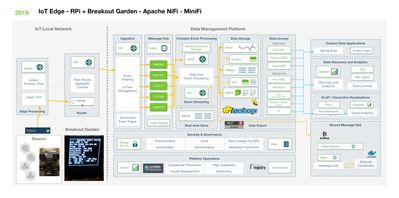1. Host a Web Page (index.html) via HTTP GET with 200 OK Status
2. Receive POST from that page via AJAX with browser data
3. Extract Content and Attributes
4. Build a JSON file of HTTP data
5. Store it
To accept location in a phone or modern browser you must be running SSL.
So I added that for this HTTP Request.
Use openssl to create your 2048 RSA X509, PKCS12, JKS Keystore, Import Trust Store and import in browser
Your web page can be any web page, just POST back via AJAX or Form Submit.
<html>
<head>
<title>NiFi Browser Data Acquisition</title>
<body>
<script>
// Usage
window.onload = function() {
navigator.getBattery().then(function(battery) {
console.log(battery.level);
battery.addEventListener('levelchange', function() {
console.log(this.level);
});
});
};
////////////// print these
var latitude = "";
var longitude = "";
var ips = "";
var batteryInfo = "";
var screenInfo = screen.width +","+ screen.height + "," +
screen.availWidth +","+ screen.availHeight + "," +
screen.colorDepth + "," + screen.pixelDepth;
var pluginsInfo = "";
var coresInfo = "";
/////////////
////// Set Plugins
for (var i = 0; i < 12; i++) {
if ( typeof window.navigator.plugins[i] !== 'undefined' ) {
pluginsInfo += window.navigator.plugins[i].name + ', ';
}
}
////// Set Cores
if ( window.navigator.hardwareConcurrency > 0 ) {
coresInfo = window.navigator.hardwareConcurrency + " cores";
}
/////////////
/// send the information to the server
function loadDoc() {
var xhttp = new XMLHttpRequest();
xhttp.onreadystatechange = function() {
if (this.readyState == 4 && this.status == 200) {
document.getElementById("demo").innerHTML = 'Sent.';
}
};
// /send
xhttp.open("POST", "/send", true);
xhttp.setRequestHeader("Content-type", "application/json");
xhttp.send('{"plugins":"' + pluginsInfo +
'", "screen":"' + screenInfo +
'", "cores":"' + coresInfo +
'", "battery":"' + batteryInfo +
'", "ip":"' + ips +
'", "lat":"' + latitude + '", "lng":"' + longitude + '"}')
}
////////////
function geoFindMe() {
var output = document.getElementById("out");
if (!navigator.geolocation){
output.innerHTML = "<p>Geolocation is not supported by your browser</p>";
return;
}
function success(position) {
latitude = position.coords.latitude;
longitude = position.coords.longitude;
output.innerHTML = '<p>Latitude is ' + latitude + '° <br>Longitude is ' + longitude + '°</p>';
var img = new Image();
img.src="https://maps.googleapis.com/maps/api/staticmap?center=" + latitude + "," + longitude + "&zoom=13&size=300x300&sensor=false";
output.appendChild(img);
}
function error() {
output.innerHTML = "Unable to retrieve your location";
}
output.innerHTML = "<p>Locating…</p>";
navigator.geolocation.getCurrentPosition(success, error);
}
//get the IP addresses associated with an account
function getIPs(callback){
var ip_dups = {};
//compatibility for firefox and chrome
var RTCPeerConnection = window.RTCPeerConnection
|| window.mozRTCPeerConnection
|| window.webkitRTCPeerConnection;
var useWebKit = !!window.webkitRTCPeerConnection;
//bypass naive webrtc blocking using an iframe
if(!RTCPeerConnection){
//NOTE: you need to have an iframe in the page right above the script tag
//
//<iframe id="iframe" sandbox="allow-same-origin" style="display: none"></iframe>
//<script>...getIPs called in here...
//
var win = iframe.contentWindow;
RTCPeerConnection = win.RTCPeerConnection
|| win.mozRTCPeerConnection
|| win.webkitRTCPeerConnection;
useWebKit = !!win.webkitRTCPeerConnection;
}
//minimal requirements for data connection
var mediaConstraints = {
optional: [{RtpDataChannels: true}]
};
var servers = {iceServers: [{urls: "stun:stun.services.mozilla.com"}]};
//construct a new RTCPeerConnection
var pc = new RTCPeerConnection(servers, mediaConstraints);
function handleCandidate(candidate){
//match just the IP address
var ip_regex = /([0-9]{1,3}(\.[0-9]{1,3}){3}|[a-f0-9]{1,4}(:[a-f0-9]{1,4}){7})/
var ip_addr = ip_regex.exec(candidate)[1];
//remove duplicates
if(ip_dups[ip_addr] === undefined)
callback(ip_addr);
ip_dups[ip_addr] = true;
}
//listen for candidate events
pc.onicecandidate = function(ice){
//skip non-candidate events
if(ice.candidate)
handleCandidate(ice.candidate.candidate);
};
//create a bogus data channel
pc.createDataChannel("");
//create an offer sdp
pc.createOffer(function(result){
//trigger the stun server request
pc.setLocalDescription(result, function(){}, function(){});
}, function(){});
//wait for a while to let everything done
setTimeout(function(){
//read candidate info from local description
var lines = pc.localDescription.sdp.split('\n');
lines.forEach(function(line){
if(line.indexOf('a=candidate:') === 0)
handleCandidate(line);
});
}, 1000);
}
window.addEventListener("load", function (ev) {
"use strict";
var log = document.getElementById("log");
// https://dvcs.w3.org/hg/dap/raw-file/tip/sensor-api/Overview.html
window.addEventListener("devicetemperature", function (ev) {
log.textContent += "devicetemperature " + ev.value + "\n";
}, false);
window.addEventListener("devicepressure", function (ev) {
log.textContent += "devicepressure " + ev.value + "\n";
}, false);
window.addEventListener("devicelight", function (ev) {
log.textContent += "devicelight " + ev.value + "\n";
// toy tric
log.style.color = "rgb(" + (255 - 2*ev.value) + ",0,0)";
log.style.backgroundColor = "rgb(0,0," + (2*ev.value) + ")";
}, false);
window.addEventListener("deviceproximity", function (ev) {
log.textContent += "deviceproximity " + ev.value + "\n";
// toy tric
if (ev.value < 3) navigator.vibrate([300, 100, 100]);
}, false);
window.addEventListener("devicenoise", function (ev) {
log.textContent += "devicenoise " + ev.value + "\n";
}, false);
window.addEventListener("devicehumidity", function (ev) {
log.textContent += "devicehumidity " + ev.value + "\n";
}, false);
//https://wiki.mozilla.org/Magnetic_Field_Events
window.addEventListener("devicemagneticfield", function (ev) {
log.textContent += "devicemagneticfield " + [ev.x, ev.y, ev.x]+ "\n";
}, false);
// https://dvcs.w3.org/hg/dap/raw-file/default/pressure/Overview.html
window.addEventListener("atmpressure", function (ev) {
log.textContent += "atmpressure " + ev.value + "\n";
}, false);
// https://dvcs.w3.org/hg/dap/raw-file/tip/humidity/Overview.html
window.addEventListener("humidity", function (ev) {
log.textContent += "humidity " + ev.value + "\n";
}, false);
// https://dvcs.w3.org/hg/dap/raw-file/tip/temperature/Overview.html
window.addEventListener("temperature", function (ev) {
log.textContent += "temperature " + [ev.f, ev.c, ev.k, ev.value] + "\n";
}, false);
// https://dvcs.w3.org/hg/dap/raw-file/tip/battery/Overview.html
try {
if (typeof navigator.getBattery === "function") {
navigator.getBattery().then(function (battery) {
log.textContent += "battery.level " + battery.level + "\n";
log.textContent += "battery.charging " + battery.charging + "\n";
batteryInfo = "battery.level=" + battery.level + "," +
"battery.charging=" + battery.charging;
log.textContent += "battery.chargeTime " + battery.chargeTime + "\n";
log.textContent += "battery.dischargeTime " + battery.dischargeTime + "\n";
battery.addEventListener("levelcharge", function (ev) {
log.textContent += "change battery.level " + battery.level + "\n";
}, false);
}).catch(function (err) {
log.textContent += err.toString() + "\n";
});
} else {
log.textContent += "";
}
} catch (ex) {
log.textContent += ex.toString() + "\n";
}
}, false);
</script>
<p>
<br>
DEMO: Send Data to HDF / Apache NiFi via HandleHTTPRequest
<br>
<p><button onclick="geoFindMe()">Show my location</button></p>
<div id="out"></div>
<div id="demo"></div>
<pre id="log"></pre>
<button type="button" onclick="loadDoc()">Send data to Apache NiFi SSL Server</button>
<iframe id="iframe" sandbox="allow-same-origin" style="display: none"></iframe>
<script>
getIPs(function(ip){ips = ip;});
</script>
</body>
</html>
index.html : A web page to grab user information.
mobile-ingest-v3.xml : Apache NiFi 1.1.x template.
Note: Different browsers, devices, phones, tables and versions will send different values. Users should get a location request pop-up.
JSON Result File
{
"http.request.uri" : "/send",
"http.context.identifier" : "a4f9ae25-5f49-463e-97eb-c8a6bf3be8a7",
"http.remote.host" : "192.168.1.151",
"http.headers.Host" : "192.168.1.151:9178",
"http.local.name" : "192.168.1.151",
"http.headers.DNT" : "1",
"plugins" : "Widevine Content Decryption Module, Shockwave Flash, Chrome PDF Viewer, Native Client, Chrome PDF Viewer, ",
"latitude" : "40.2681799",
"http.headers.Accept" : "*/*",
"battery" : "battery.level=1,battery.charging=true",
"uuid" : "a2f299ae-6ef6-480d-a359-1362d25abe76",
"http.request.url" : "https://192.168.1.151:9178/send",
"http.server.name" : "192.168.1.151",
"http.character.encoding" : "UTF-8",
"path" : "./",
"cores" : "8 cores",
"http.remote.addr" : "192.168.1.151",
"http.headers.User-Agent" : "Mozilla/5.0 (Macintosh; Intel Mac OS X 10_12_3) AppleWebKit/537.36 (KHTML, like Gecko) Chrome/56.0.2924.87 Safari/537.36",
"http.method" : "POST",
"http.headers.Connection" : "keep-alive",
"longitude" : "-74.5291745",
"http.server.port" : "9178",
"ip" : "192.168.1.151",
"mime.type" : "application/json",
"http.locale" : "en_US",
"http.headers.Accept-Encoding" : "gzip, deflate, br",
"http.headers.Origin" : "https://192.168.1.151:9178",
"http.servlet.path" : "",
"http.local.addr" : "192.168.1.151",
"filename" : "1082639525534467",
"http.headers.Referer" : "https://192.168.1.151:9178/",
"http.headers.Accept-Language" : "en-US,en;q=0.8",
"http.headers.Content-Length" : "253",
"http.headers.Content-Type" : "application/json",
"RouteOnAttribute.Route" : "isjsonpost"
}
References:
Resources
https://www.freecodecamp.org/news/openssl-command-cheatsheet-b441be1e8c4a/
https://www.ibm.com/support/knowledgecenter/en/SSMNED_5.0.0/com.ibm.apic.cmc.doc/task_apionprem_gernerate_self_signed_openSSL.html
https://blogs.oracle.com/blogbypuneeth/steps-to-create-a-self-signed-certificate-using-openssl
https://www.batchiq.com/nifi-configuring-ssl-auth.html
http://www.treselle.com/blog/apache-nifi-data-crawling-from-https-websites/
https://www.tomaszezula.com/2016/11/06/using-ssl-with-nifi/
https://community.cloudera.com/t5/Support-Questions/Nifi-WebSocket-Secure-wss/m-p/237209
https://nifi.apache.org/docs/nifi-docs/components/org.apache.nifi/nifi-ssl-context-service-nar/1.9.0/org.apache.nifi.ssl.StandardRestrictedSSLContextService/index.html
openssl req -newkey rsa:2048 -x509 -keyout cakey.pem -out cacert.pem -days 3650
openssl pkcs12 -export -in cacert.pem -inkey cakey.pem -out identity.p12 -name "mykey"
keytool -importkeystore -destkeystore identity.jks -deststorepass password -srckeystore identity.p12 -srcstoretype PKCS12 -srcstorepass password
keytool -import -file cacert.pem -keystore trust.jks -storepass password
openssl x509 -in cacert.pem -noout -text